Loading a Predefined Codebook
If you're working in a grounded, anchored, or inductive approach, or if you only have a few codes to define, you don't need this guide. The interface allows you to define your codes individually and to modify their color or description. However, if your codebook includes numerous parent and child codes, varied use cases, and several specific colors, there is a quick and easy method to load all of this simultaneously at the start of the project.
Setting Up Your CSV File
If you are unfamiliar with creating a CSV file, you can simply export a codebook from an existing project. Open it in your favorite spreadsheet software (such as LibreOffice Calc, Excel, etc.).
If your project already contained codes, they will appear in your CSV export. If necessary, delete them without altering the column names.
Description
You can always describe your codes' use cases through the interface by editing them individually. However, loading a codebook is a good time to do it in one place. These descriptions can be entered under the description column of your CSV file.
Color Assignments
The default color for codes is black. You can pre-load colors by writing directly into the color column of your CSV file in hexadecimal format.
To find specific colors or generate a random palette, a quick search on your favorite search engine can lead you to tools like this one: https://colordesigner.io/random-color-generator.
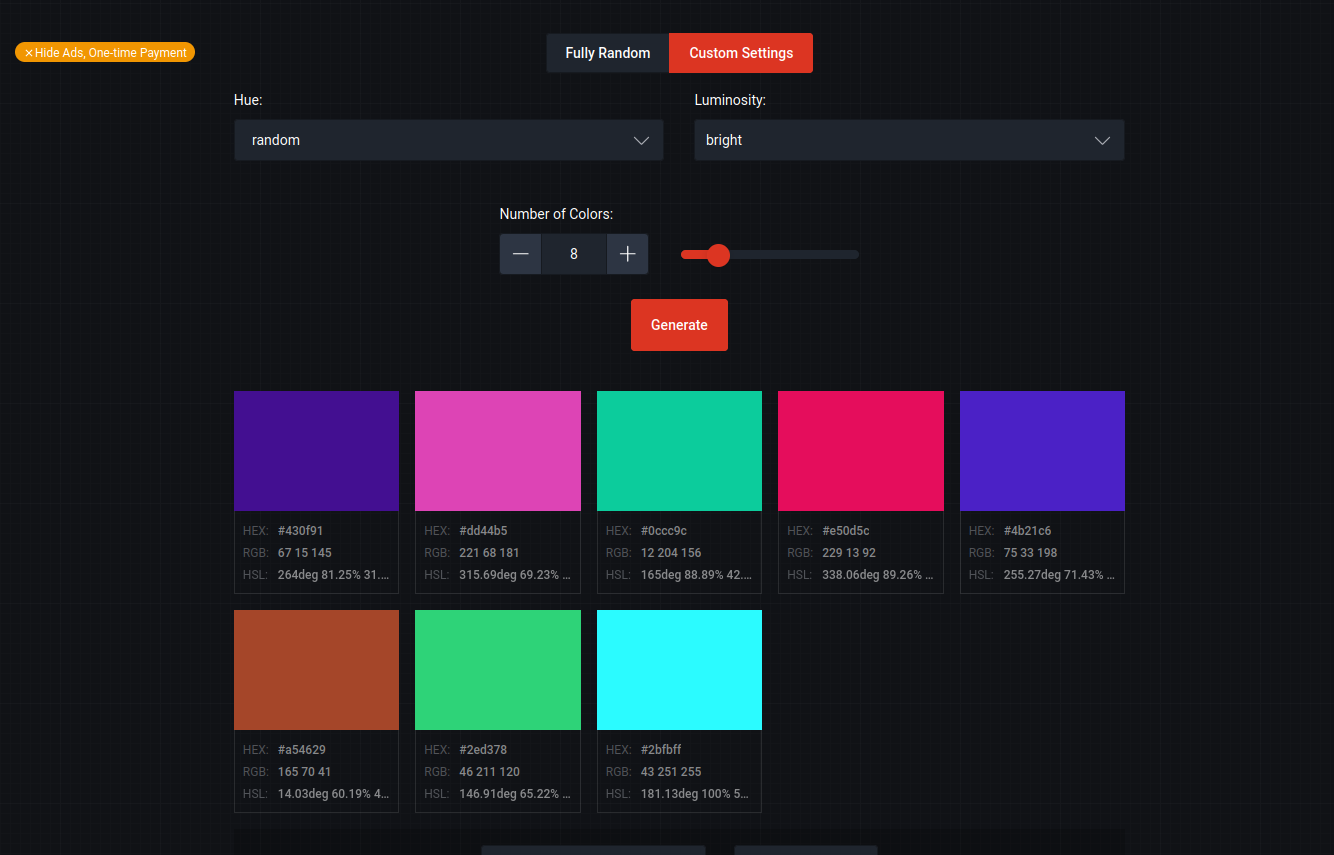
Tip: Depending on your analysis strategy, it's possible to reuse the same color for parent codes and their children.
